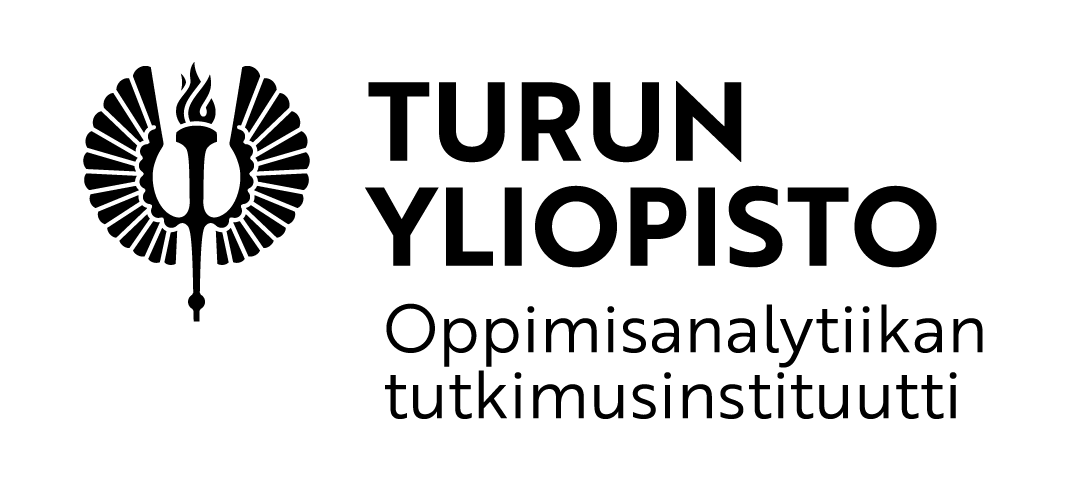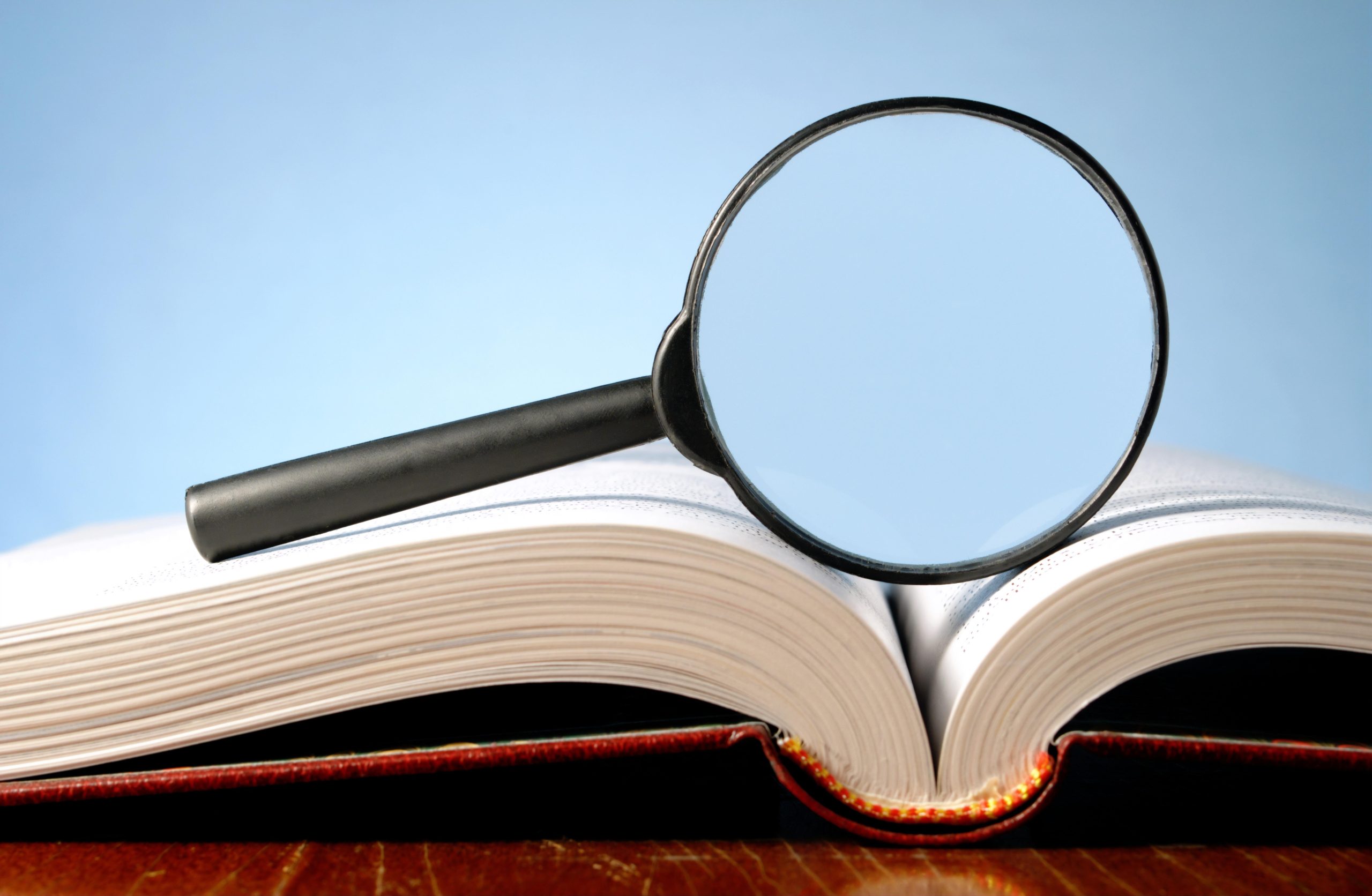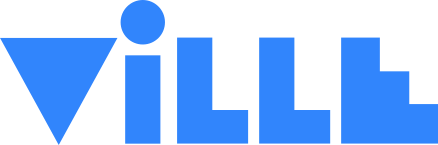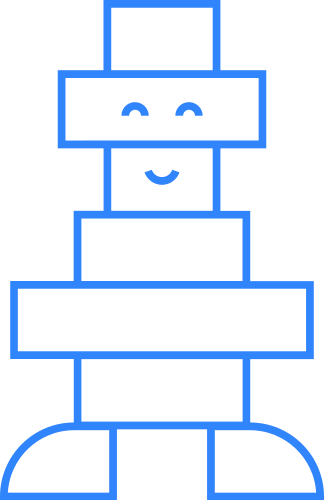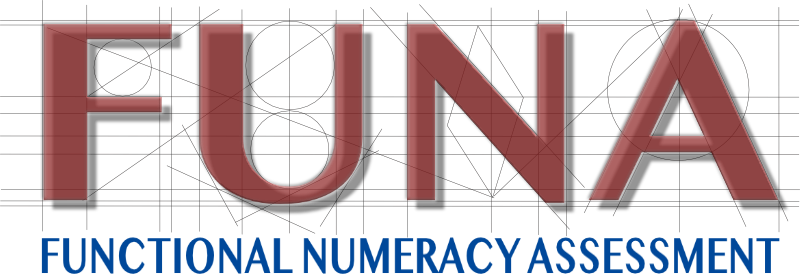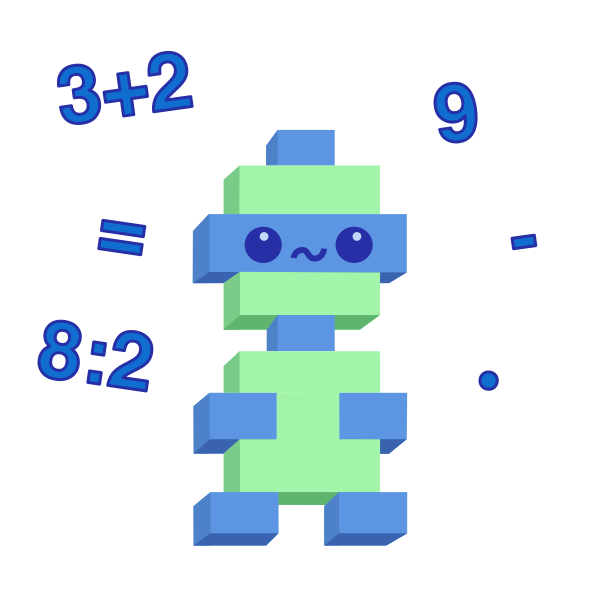Viimeisimmät uutiset
Meistä
Oppimisanalytiikan tutkimusinstituutti on Turun yliopistossa toimiva opetusteknologiaan ja digitaalisen oppimisen mahdollisuuksiin keskittynyt tutkimusryhmä. Tutkimuksemme nivoutuu oppimisanalytiikan ympärille ja keskittyy esimerkiksi digitaalisiin oppimisympäristöihin, yhteisölliseen teknologiatuettuun oppimiseen, ohjelmoinnin pedagogiikkaan ja opetusteknologian ja psykometriikan yhdistämiseen.
Tutkimuksen lisäksi tutkimusinstituutti kehittää ViLLEä, joka on digitaalinen oppimisympäristö. Tällä hetkellä ViLLEä käytetään noin joka kolmannessa suomalaiskoulussa esimerkiksi matematiikan, äidinkielen, ohjelmoinnin ja englannin oppimiseen. Toimintamme kolmas lähtökohta on pedagogisesti toimivan ja monipuolisen opetusteknologian ja oppimisanalytiikan käytön sekä digitaalikasvatuksen edistäminen esimerkiksi koulutusten ja hankkeiden kautta niin Suomessa kuin kansainvälisestikin.
Missio
Oppimisanalytiikan tutkimusinstituutin toiminnan tavoitteena on muuttaa yhteiskuntaa maksimoimalla opettamisen ja oppimisen laatu.
Visio
Oppimisanalytiikan tutkimusinstituutin tavoitteena on olla
- digitaalisen opetuksen ja oppimisanalytiikan johtava asiantuntija ja toimija kansainvälisesti ja
- olla alan tutkimuksen johtavassa asemassa Suomessa ja kansainvälisesti.
Oppimisanalytiikka
Oppimisanalytiikan tavoitteena on hyödyntää opiskelijoista tallennettua tietoa opetuksen ja oppimisen kehittämiseen.
tutkimusinstituutin toiminta
Tutkimusinstituutti terävöittää ja konkretisoi Turun yliopiston omaa profiilia oppimisen tutkimuksen alalla vastaamalla digitalisaation odotuksiin.
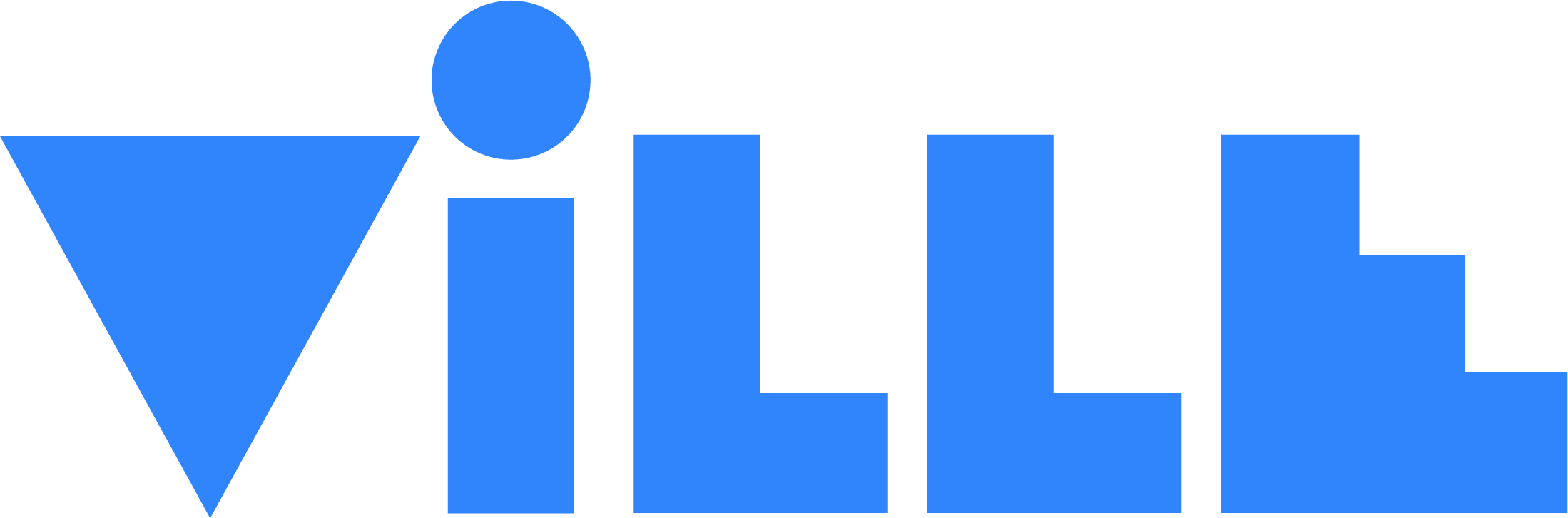
ViLLE on Turun yliopistossa kehitettävä oppimisjärjestelmä. Järjestelmä sisältää useita erilaisia ohjelmoinnin, matematiikan, kielten ja muiden aineiden oppimiseen kehitettyjä tehtävätyyppejä.
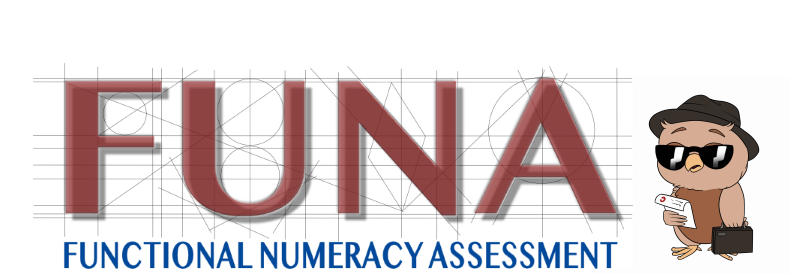
FUNA-testit sekä OTuS-materiaalit ovat oppilaan perustaitojen arviointiin ja tukemiseen tarkoitettuja materiaaleja, jotka opettajan on helppo ottaa käyttöön.